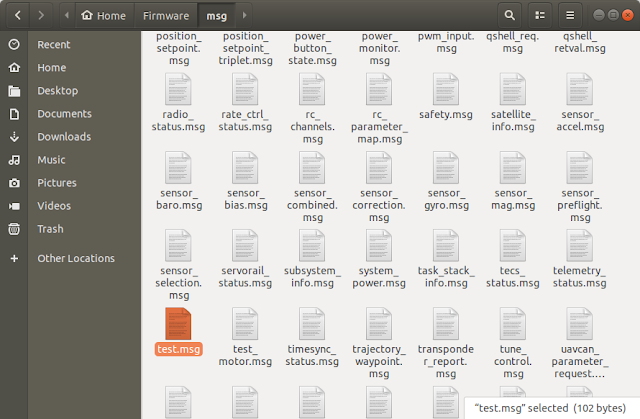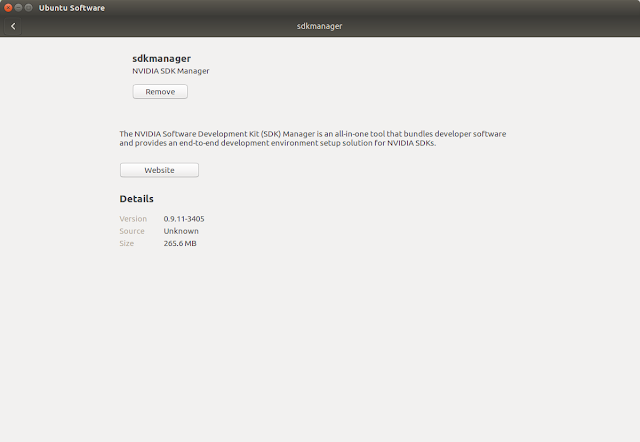How to use the USB3.0 camera from TheImagingSource

1. Install tiscamera.deb 2. Install dependencies as Dependencies link or as follows: git clone https://github.com/TheImagingSource/tiscamera.git cd tiscamera # Build dependencies sudo ./scripts/install-dependencies.sh --compilation --runtime # Runtime dependencies sudo ./scripts/install-dependencies.sh --runtime mkdir build cd build cmake -DBUILD_ARAVIS=OFF -DBUILD_GST_1_0=ON -DBUILD_TOOLS=ON -DBUILD_V4L2=ON -DCMAKE_INSTALL_PREFIX=/usr .. make sudo make install Test: 1. gst-launch-1.0 tcambin ! videoconvert ! ximagesink 2. tcam-capture *Needed library and head files: [4] Reference: [1] https://github.com/TheImagingSource/tiscamera [2] https://www.argocorp.com/cam/ImagingSource/Linux.html [3] https://github.com/TheImagingSource/Linux-tiscamera-Programming-Samples [4] https://github.com/TheImagingSource/tiscamera/blob/master/examples/c/Makefile