Auto flight using a Qualcomm Snapdragon Flight platform (4-1) - ROS Camera streaming
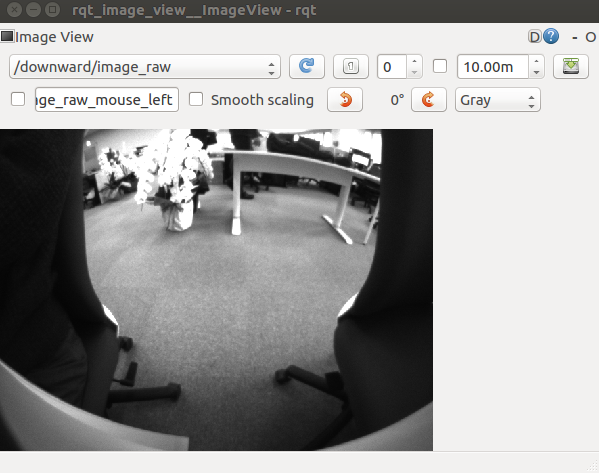
1. Build the camera streaming application within Docker ROS (1) Create a new workspace cd $HOME (Docker home: refer to docker container ) mkdir -p ros/src && cd ros/src catkin_init_workspace cd ../ source /opt/ros/indigo/setup.bash (Important!) catkin_make source $HOME/ros/devel/setup.bash (2) Clone the example repo on github cd $HOME/ros/src git clone https://github.com/ATLFlight/snap_cam_ros.git git clone https://github.com/ATLFlight/snap_msgs.git cd snap_cam_ros (The "mirrored" directory on the host) git submodule init (Do this on the host) git submodule update (Do this on the host) (3) Build cd $HOME/ros/ catkin_make -DCMAKE_BUILD_TYPE=Release -DQC_SOC_TARGET=APQ8096 install 2. Flight pro configuration (1) Archive the contents of prebuilt ROS folder on the development machine and push to the Flight Pro platform. tar -cvzf ros.tgz ros/ adb shell mkdir -p /home/username/ adb push ros.tgz /home/ username adb shell tar -xvzf /home/ user...
