Matlab Pixhawk Support Package installation (Windows)
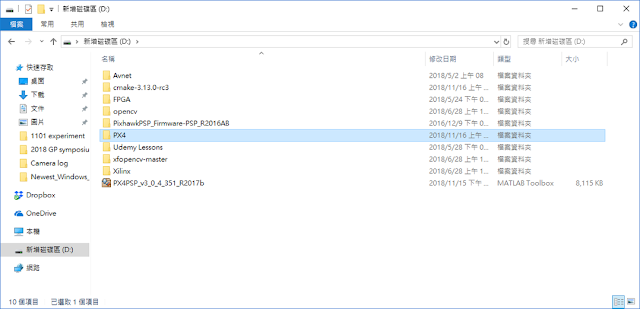
1. Download the pixhawk support package [1] 2. Open MATLAB R2017b and navigate to the file location. 3. Click "PX4PSP_v3_0_4_351_R2017b" and install it 4. Create a folder for firmware download path (ex: D/PX4) 5. Setting bash environment for windows 10 [2] (1) Active "Windows subsystem for linux" (2) Download and install Ubuntu (3) Using the terminal like in Ubuntu environment ex: 6. Install all necessary toolchain with " windows_bash_nuttx.sh " [3] or using Cygwin Toolchian [4] or [5] (python27 would show in following folder) 7. Key in command " PixhawkPSP(' D:\PX4 ') " in the Matlab 8. Make sure windows 10 bash and python path are correct => Validate paths 9. Download firmware to the folder we specify before and then validate firmware. 10. Selecting cmake configuration [6] 11. Build firmware *Error: make command not found Solution: [7] T...